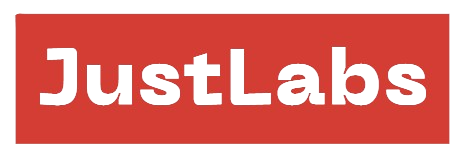Minecraft modpacks are collections of mods that transform the game into unique experiences. Whether you want to install a pre-made modpack or create your own, this guide will help you understand how to install modpacks and walk you through the process of making your own.
How to Install a Modpack
Installing a modpack enhances Minecraft with new features, content, and mechanics. You can either use a launcher to simplify the process or manually install the mods yourself. Here’s how to get started:
1. Installing a Modpack Using a Launcher
The easiest way to install a modpack is through launchers like CurseForge, Technic Launcher, or ATLauncher. These platforms offer a wide variety of modpacks and take care of the installation process for you.
Steps to Install a Modpack Using CurseForge:
- Download the CurseForge Launcher: Visit the CurseForge website and download the launcher for your operating system.
- Launch CurseForge and Select Minecraft: Open the launcher and navigate to the Minecraft section.
- Search for a Modpack: Use the search bar to find the modpack you want to install.
- Install the Modpack: Click the Install button. The launcher will automatically download and configure all the necessary files.
- Play: Once the modpack is installed, simply click Play to start your Minecraft game with the selected mods.
2. How to Install Minecraft Modpacks Manually
If you prefer a more hands-on approach, you can manually install a modpack. Here’s how to do it:
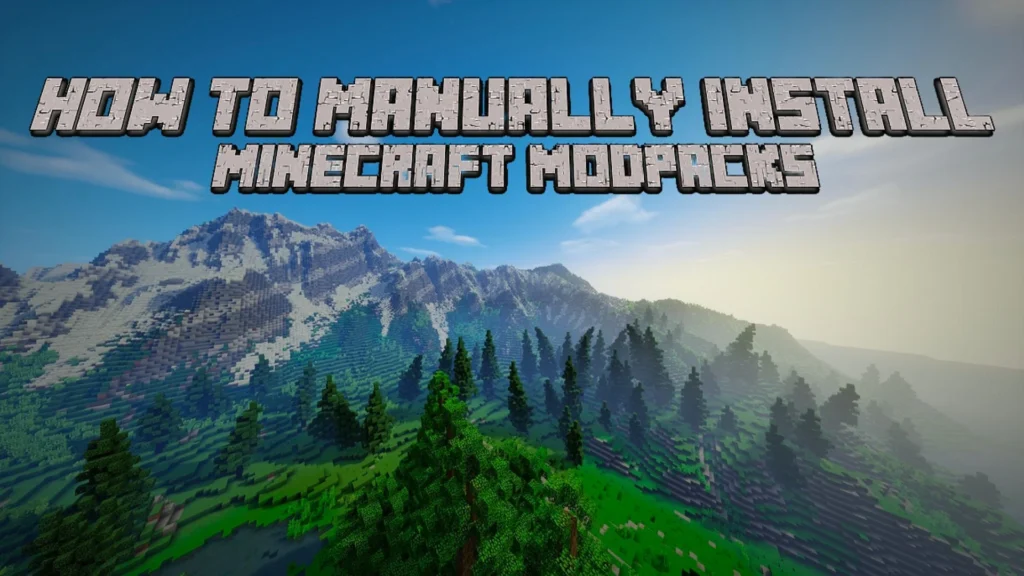
Steps to Install Modpacks Manually:
- Download the Mods: Find a modpack online or download individual mods from platforms like CurseForge or Minecraft Forum. Download the .jar files for each mod.
- Install Minecraft Forge: You’ll need Minecraft Forge to run mods:
- Go to the Minecraft Forge website.
- Download the version of Forge that matches the version of Minecraft you are playing.
- Run the Forge installer and select Install Client.
- Navigate to the Minecraft Folder:
- Press
Windows + Rand type%appdata%\.minecraft(on Windows) or find the Minecraft folder manually (on Mac and Linux).
- Press
- Create a Mods Folder: If it doesn’t exist, create a new folder named mods inside the
.minecraftdirectory. - Move the Mod Files: Copy and paste the downloaded mod .jar files into the mods folder.
- Launch Minecraft: Open the Minecraft launcher, select the Forge profile, and click Play. Your mods should now load with the game.
3. How to Install Modpacks for Multiplayer
For multiplayer servers, you can install a modpack by following similar steps. Ensure that both the server and the players have the same modpack installed to avoid compatibility issues. Many hosting platforms allow you to upload modpacks directly to the server.
How to Make a Modpack
If you want to create a custom modpack for a unique Minecraft experience, here’s a step-by-step guide to help you build one from scratch.
1. Choose Your Mods
Start by selecting the mods you want to include. Make sure they are all compatible with the same version of Minecraft and with each other. Use platforms like CurseForge to browse and download mods that align with the gameplay experience you’re looking for.
Tips for Choosing Mods:
- World Generation: Mods like Biomes O’ Plenty or Oh The Biomes You’ll Go can drastically change the way the world looks.
- Tech and Machinery: Mods like IndustrialCraft and Thermal Expansion add new tools, automation, and advanced technologies.
- Magic and RPG: Mods such as Botania or Ars Nouveau add magic, spells, and enchantments to your gameplay.
2. Set Up Minecraft Forge
To create a modpack, you need to have Minecraft Forge installed. Follow the steps from earlier in the article to download and install Forge.
3. Organize the Modpack
Now that you’ve selected your mods, organize them into a modpack:
Steps to Organize Your Modpack:
- Create a Folder: Make a new folder for your modpack and name it something descriptive, like “MyCustomModpack.”
- Place Mods in the Mods Folder: Inside your modpack folder, create a mods folder and place all the .jar files for the mods you’ve downloaded.
- Add Config Files (optional): If you want to tweak mod settings, create a config folder where you can add and adjust the configuration files for each mod. These files are typically generated when you first run the game with the mods installed.

4. Test the Modpack
Before sharing or distributing your modpack, it’s essential to test it thoroughly to make sure all mods work together without conflicts.
How to Test Your Modpack:
- Launch Minecraft: Open the Minecraft launcher, select the Forge profile, and run the game.
- Play and Test: Play the game and see if everything is working as expected. Check for crashes, missing textures, or any other issues that could arise from mod conflicts.
- Tweak and Adjust: If something isn’t working right, review the mod documentation or tweak the configuration files to resolve any problems.

5. How to Make Modpacks Multiplayer-Compatible
If you plan on using the modpack in multiplayer, make sure the mods are compatible with server play. Some mods are client-side only, while others work on both client and server.
Steps to Make a Modpack Server-Compatible:
- Install the Mods on the Server: Upload the mod .jar files to the server’s mods folder.
- Test the Server: Run the server and test it to ensure there are no issues.
- Distribute to Friends: Make sure your friends or players install the same mods locally to avoid connection problems.
6. Share Your Modpack
Once your modpack is working perfectly, you can share it with others. Here’s how:
Sharing Your Modpack:
- Zip the Modpack: Compress the folder containing your modpack into a .zip file.
- Upload to a Platform: You can upload your modpack to platforms like CurseForge or share it directly with friends.
- Provide Installation Instructions: Make sure to give clear instructions on how to install your modpack, especially for users who may not be familiar with manual installations.
Conclusion
Installing and creating Minecraft modpacks opens up new possibilities for gameplay customization. Whether you want to download and play a pre-made modpack or build your own from scratch, following the steps outlined in this guide will ensure a smooth and enjoyable experience. Dive into the world of modded Minecraft and start exploring endless new adventures!